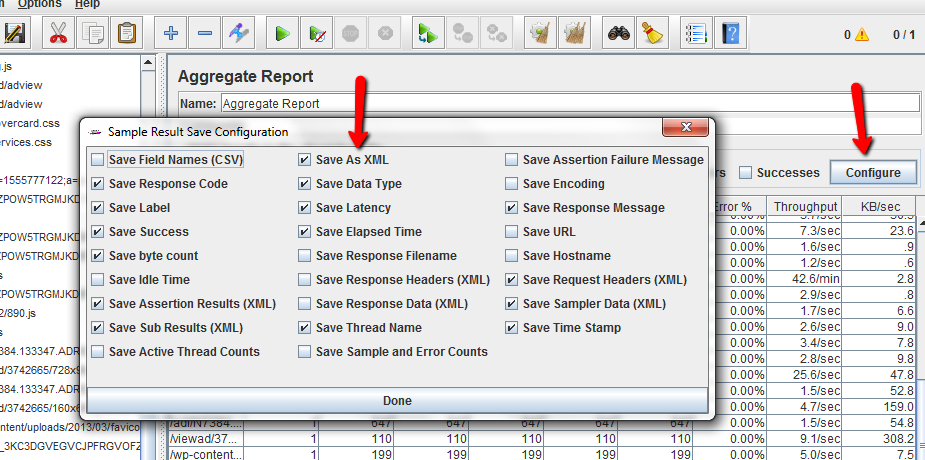Using xsl stylesheet in JMeter with .jtl files
Jmeter provide several .xsl files to visualize the result in human readable format outside JMeter tool.
These are located in %APACHE_JMETER_HOME/extras folder
- jmeter-results-detail-report.xsl
- jmeter-results-detail-report_21.xsl
- jmeter-results-report.xsl
- jmeter-results-report_21.xsl
1. Open the Jtl file in wordpad or any other text editor and inser the following line:
<?xml-stylesheet type=”text/xsl” href=”<Path of Jmeter home>\extras\jmeter-results-report_21.xsl”?>
eg: <?xml-stylesheet type=”text/xsl” href=”D:\jakarta-jmeter-2.9\extras\jmeter-results-report_21.xsl”?>
This line should be inserted between the line <?xml version=”1.0″ encoding=”UTF-8″?> and <testResults version=”1.2″> as shown below:

2. Save the jtl file and open an excel worksheet.Drag the Jtl file into it. You are there.
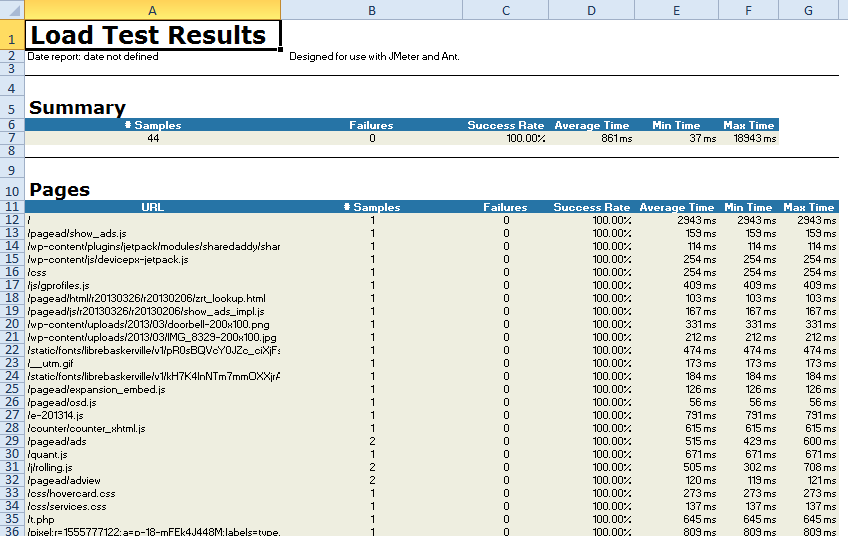
You see that *.jtl file is parsed and converted to Excel worksheet.
But wait a minute. You shoud save your result in xml format and not csv. To do so either change the default settings in JMeter properties files or in the configure option in Listeners as shown below: