Checking Raspberry Pi Revision Number & Board Version
Each Raspberry pi variant has different revision number. Below table lists the variant available now.
| Model and PCB Revision | RAM | Revision | Pi Revision Code from cpuinfo |
| Model B Rev 1 | 256MB | 0002 | |
| Model B Rev 1 ECN0001 (no fuses, D14 removed) | 256MB | 0003 | |
| Model B Rev 2 | 256MB | 0004 0005 0006 | |
| Model A | 256MB | 0007 0008 0009 | |
| Model B Rev 2 | 512MB | 000d 000e 000f | |
| Model B+ | 512MB | 0010 0013 900032 | |
| Compute Module | 512MB | 0011 | |
| Compute Module | 512MB | 0014 (Embest, China) | |
| Model A+ | 256MB | 0012 | |
| Model A+ | 256MB | 0015 (Embest, China) | |
| Model A+ | 512MB | 0015 (Embest, China) | |
| Pi 2 Model B v1.1 | 1GB | a01041 (Sony, UK) | |
| Pi 2 Model B v1.1 | 1GB | a21041 (Embest, China) | |
| Pi 2 Model B v1.2 | 1GB | 1.2 | a22042 |
| Pi Zero v1.2 | 512MB | 1.2 | 900092 |
| Pi Zero v1.3 | 512MB | 1.3 | 900093 |
| Pi Zero W | 512MB | 1.1 | 9000C1 |
| Pi 3 Model B | 1GB | 1.2 | a02082 (Sony, UK) |
| Pi 3 Model B | 1GB | 1.2 | a22082 (Embest, China) |
| Pi 3 Model B+ | 1GB | 1.3 | a020d3 (Sony, UK) |
| Pi 4 | 1GB | 1.1 | a03111 (Sony, UK) |
| Pi 4 | 2GB | 1.1 | b03111 (Sony, UK) |
| Pi 4 | 2GB | 1.2 | b03112 (Sony, UK) |
| Pi 4 | 2GB | 1.4 | b03114 (Sony, UK) |
| Pi 4 | 4GB | 1.1 | c03111 (Sony, UK) |
| Pi 4 | 4GB | 1.2 | c03112 (Sony, UK) |
| Pi 4 | 4GB | 1.4 | c03114 (Sony, UK) |
| Pi 4 | 8GB | 1.4 | d03114 (Sony, UK) |
| Pi 400 | 4GB | 1.0 | c03130 (Sony, UK) |
| Pi Zero 2 W | 1GB | 1.0 | 902120 (Sony, UK) |
Methods for Finding Raspberry Pi Revision Number
Pinout Utility
Use command pinout as shown below
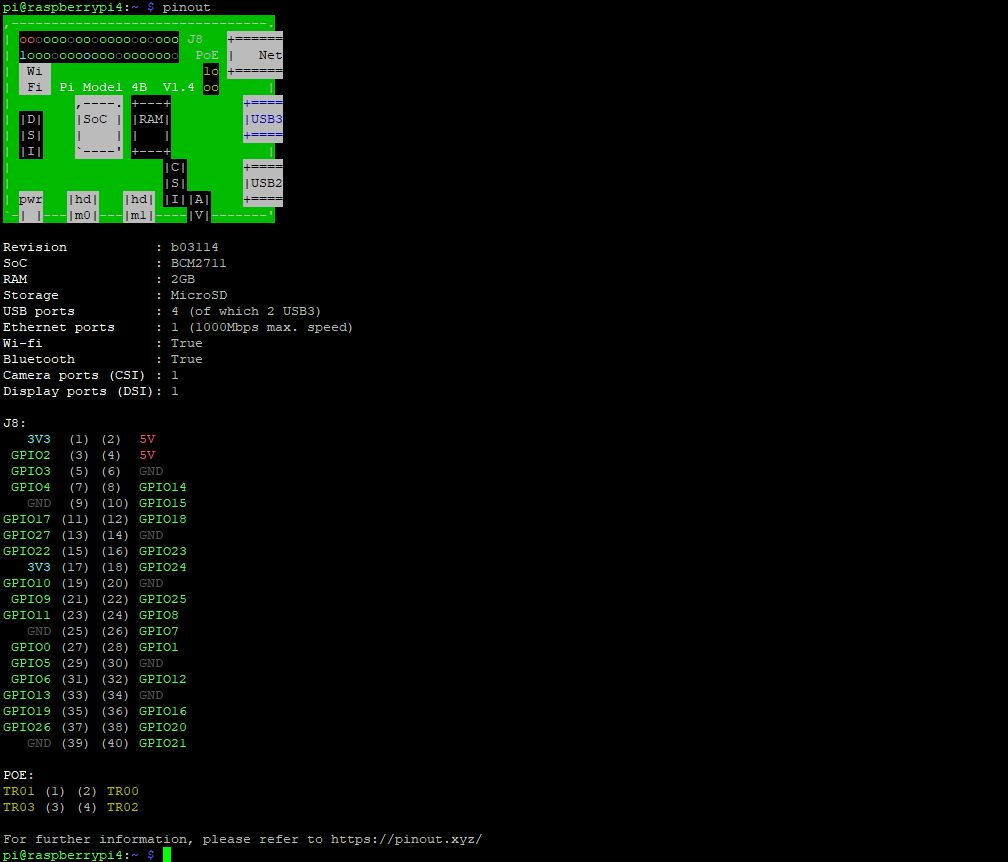
cpuinfo file
In this method we need to read the cpuinfo file using the following command.
cat /proc/cpuinfo
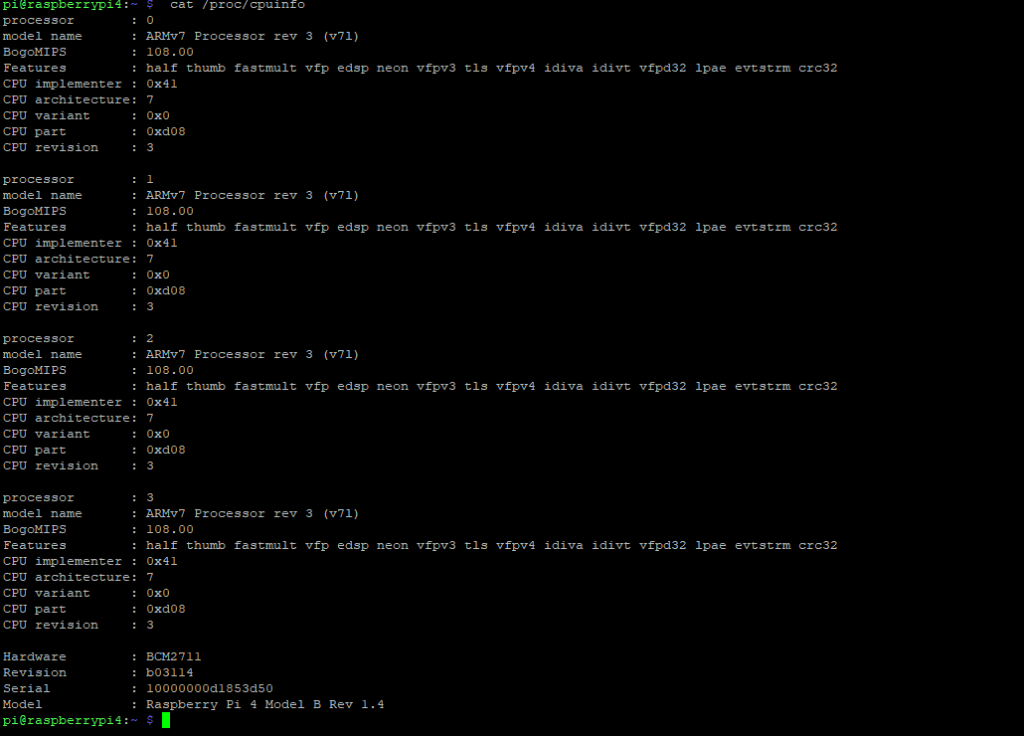
Raspberry Pi Model Information
With the latest version of Raspbian you can also retrieve the Pi model as a string by using :
cat /proc/device-tree/model

Checking Raspberry Pi OS Version
The easiest way to get information about the OS running on a Raspberry Pi is to use the following command. It displays the operating system name and version.
cat /etc/os-release
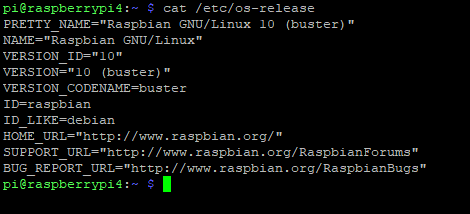
Upgrading Raspberry Pi OS
If need to update your system from for example, Buster to Bullseye f, you need to update your repository list and upgrade your system:
- Edit your apt sources:
sudo nano /etc/apt/sources.list - Replace the version name with the latest one.
For example, replace “buster” with “Bullseye ”. - Save and exit.
- Do a complete upgrade of your system:
sudo apt update
sudo apt full-upgrade

