Overview
In this article we will see how you can use your laptop as a second monitor. Most of the time during your work you may need additional screen for more space or when you need to share screen during call or for some other purpose. Mostly you will be having additional monitor for the said purpose. But in case you are not having additional monitor or you are a place outside your home/office and you have an additional laptop of your friend/family member, you can use it as a second monitor
How to achieve it?
Follow the following steps to use laptop as a second monitor:
- Go to the laptop which you intend to use it as second monitor and install an optional feature Display App.
- Open settings app and navigate to System section and open Optional features.
- Click on “View Features” next to Add an optional feature as shown below.
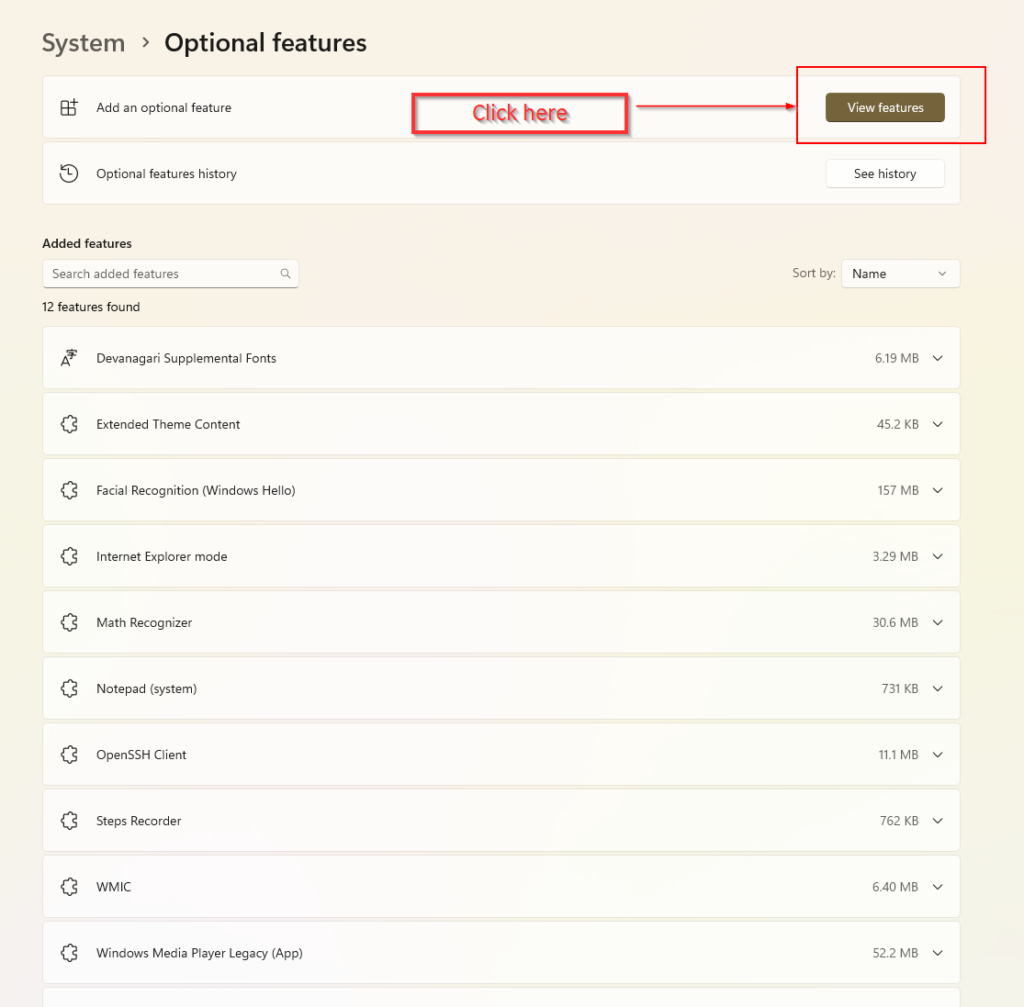
- Scroll down and find the “Wireless display” option and select to install it.
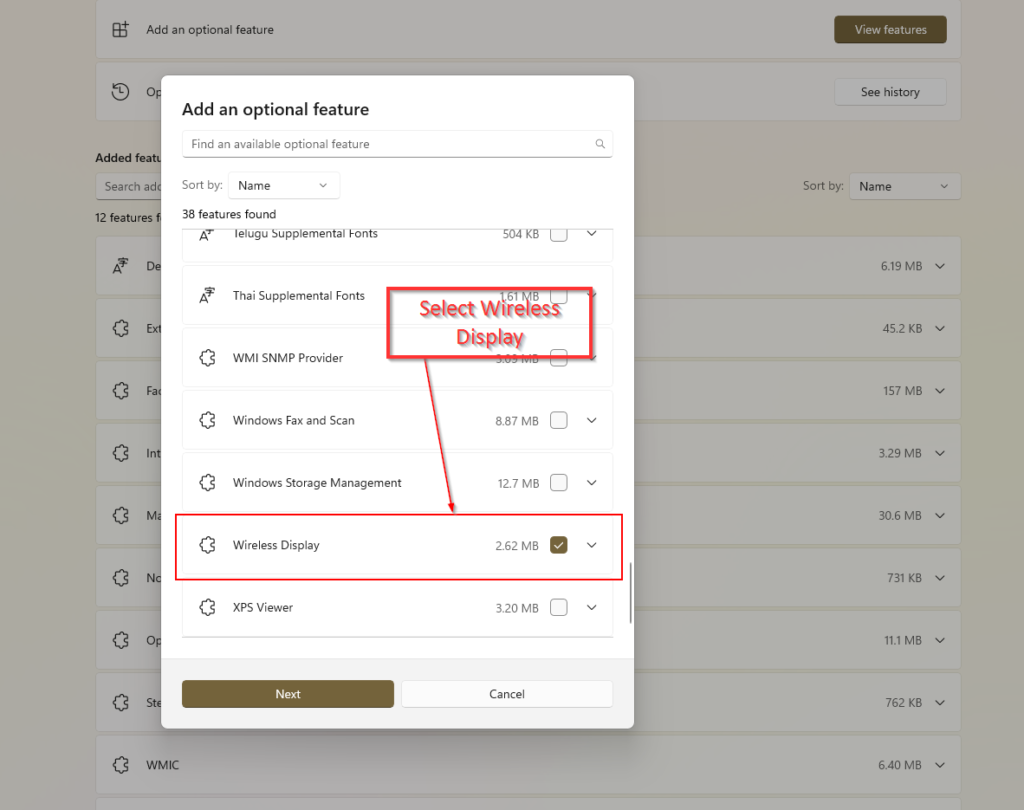
- Wait for the installation to finish. Once complete, your laptop will be ready to act as a wireless display.
- Once the installation is complete, open the wireless Display app on the laptop which you are using as second monitor.
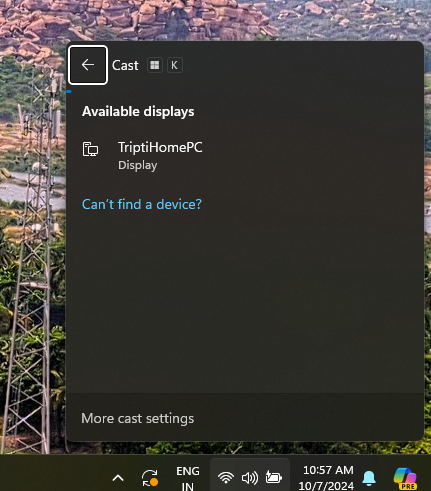
- Now, go to your main PC/laptop and press Windows+K to search for wireless monitor. It will list the second laptop.
- Select your laptop from the list
- Once the connection is completed, you will see your screen on your laptop. By default windows will duplicate the screen. You can choose to extend your screen if required.
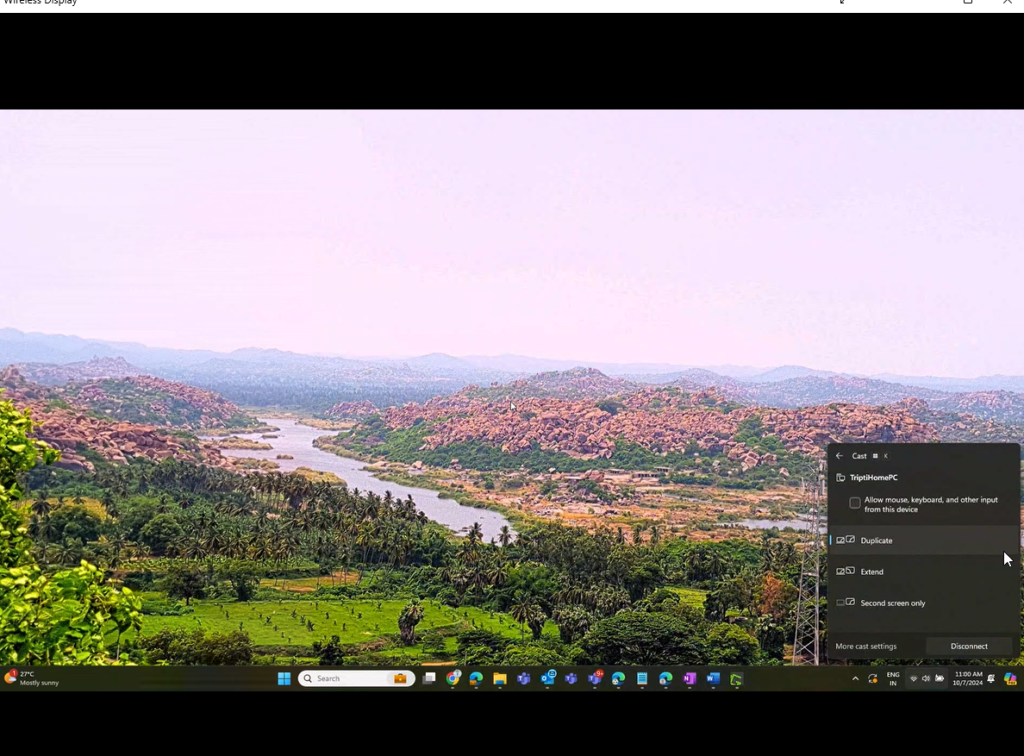
The process to configure using laptop as a second monitor is very simple. Only issue you may find is that the screen display may have some visual glitch and might see issue related to some delay. Otherwise its an very handy option to use it as a second monitor.
