You can monitor your Raspberry Pi’s temperature either from the Terminal window or Desktop.
How Monitoring your Raspberry Pi’s temperature from Terminal window
Terminal window is one of the simplest method to monitor your Pi’s temperature. Infact you can connect to Raspberry PI using SSH and monitor or you can open terminal window.
Run the following command in the terminal window.
vcgencmd measure_tempThis command will return the temperature in degrees Celsius.
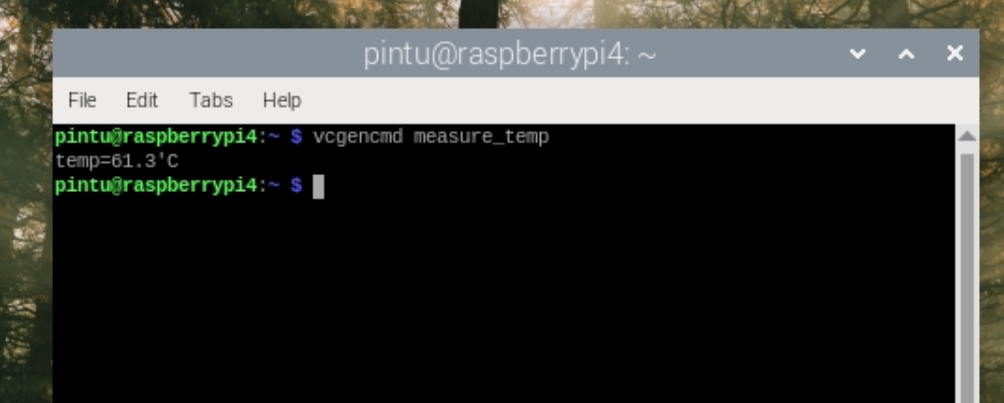
The above command will return current temperature and stop. To monitor continously, we will use the command “watch”
Eg: watch -n 5 vcgencmd measure_temp.The above command will return the temperature every 5 second.
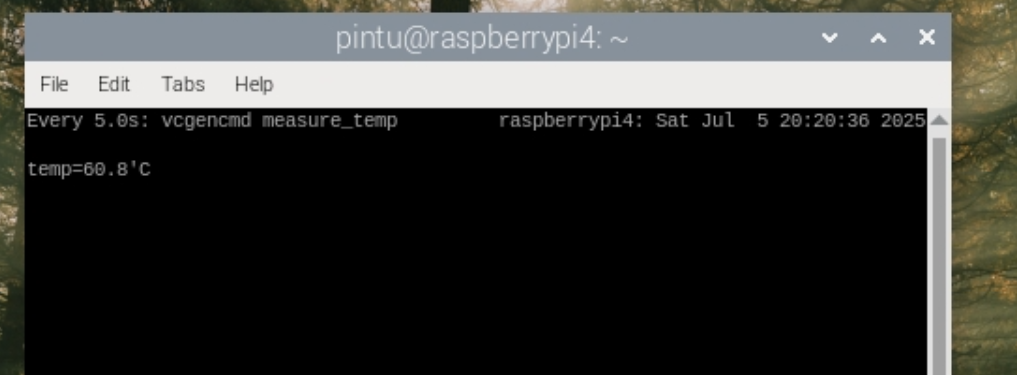
How Monitoring your Raspberry Pi’s temperature from the Desktop
If you are using the desktop of Raspberry Pi OS, you can add a new panel to the taskbar to monitor the temperature. This is a very good option and visually more informative as it will change colour depending on whether your CPU is being throttled.
To achieve this follow the following steps.
- Right click on the panel to bring up a context menu with a set of different options. Click the “Add/Remove Plugins…” option as shown below.
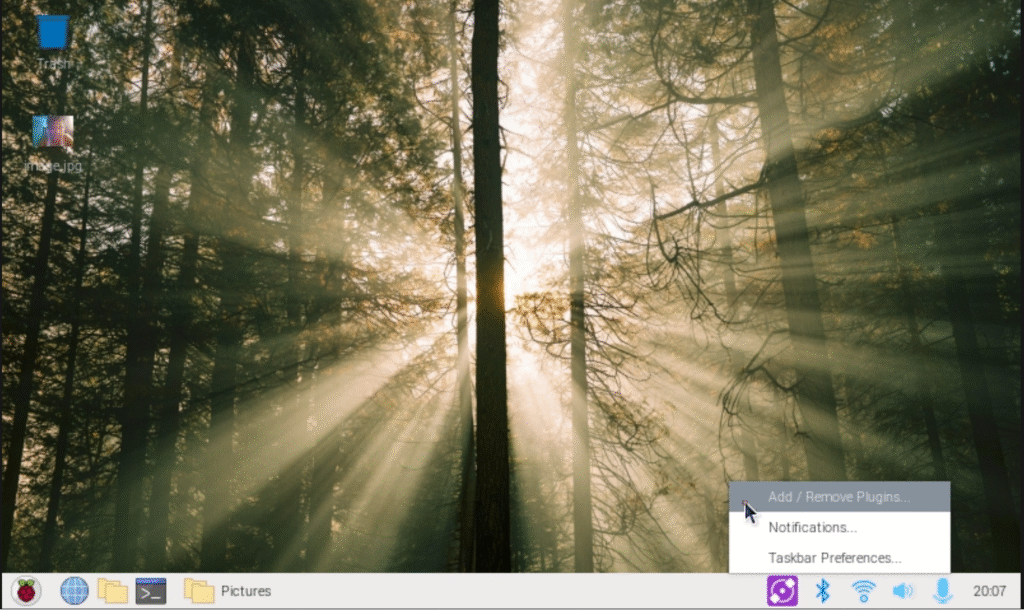
2. In the “Add/Remove Plugins” window, select from available option as shown below.
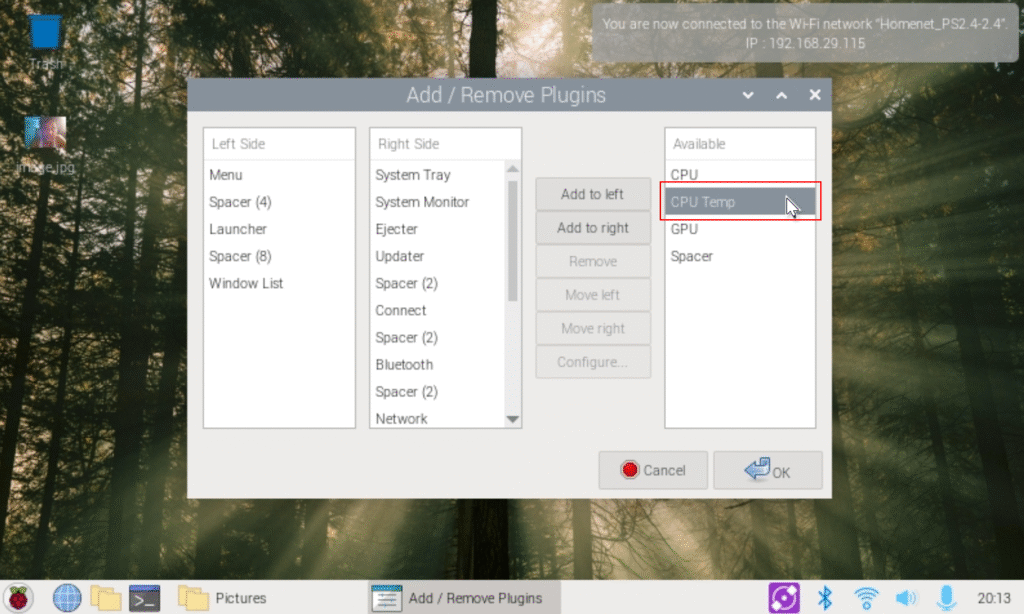
3. Once selected, the temperature starts showing up as shown below in the screenshot.
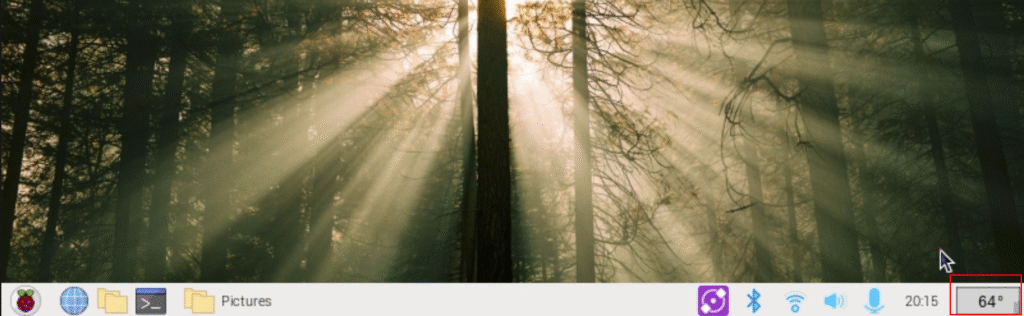
Note: Depending on the OS version, the options to add panel will slightly differ. The above steps is from bookworm Release 12.
