Linux Mint or Ubuntu comes with lot of software and utilities which is sufficient in most cases.
Few extra essential must have utilities are as follows:
1. digiKam
Features
- It can easily import photos from your camera, flash drive, or hard drive
- Organize photos in albums and sub-albums, complete with comments and tags for easy navigation of large libraries
- Automatically sort albums and photos by folder, category, date, file size, and more
- Drag and drop photos from digiKam to other KDE applications
- Support for over 300 RAW file formats
- Compare similar pictures side by side
- Geotag photos and view albums on a global map
- Fix issues like red eye, color, and lighting with just a few buttons
- Supports a number of plugins for the image editor
- Create slideshows, calendars, and other creations with your photos
- Share your photos via email or social networks like Flickr, Picasa, SmugMug, Facebook, and more

Plus (+)
It is designed for the more professional side of photographers, supporting tons of features for managing large libraries, editing your photos, and exporting them to other services. It’s by far the most feature-filled photo manager on Linux, which easily puts it into the top slot.
Drawback (-)
As with most feature-packed programs, digiKam’s biggest downfall is that its interface is cluttered, confusing, and really overwhelming to new or casual users.
Similar tools
- Shotwell (default photo manager in Ubuntu.
- F-Spot
- gThumb (Default in Linux Mint). It is a photo manager that is very basic compared to the rest, but in a lot of ways that is what makes it great. It uses the folder structure of your pictures folder to browse everything, rather than a database, and contains basic photo editing tools. It is the perfect companion if you just want to manage your photos on your hard drive, but occasionally edit, bookmark, or create slideshows with your images.
2. Deluge
Features
- Download torrents (obviously) and manage/prioritize multiple torrents
- Automatically download torrents through torrent RSS feeds (via a plugin)
- Rich plugin collection that lets you add only the features you want
- Monitor and control your torrent downloads remotely, from any computer or mobile device
- Schedule its bandwidth usage, so it isn’t using too much data when you need it
- Encryption, DHT, UPnP/NAT-PMP, Proxy, and lots of other advanced features
Plus(+)
Deluge aims to be a simple, cross-platform, feature-rich client, and it does it well. The plugin architecture is especially nice, so you can add on just the features you want instead of downloading a “bloated”, feature-filled app. Its GUI is pretty easy to use, especially those coming from something like uTorrent on Windows, and its advanced features like remote access and bandwidth scheduling are must-haves for any BitTorrent user.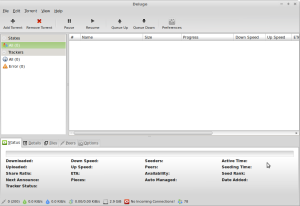
Drawback(-)
Deluge is written in Python, which allows it to be cross-platform, but not quite as lightweight as some other clients. As such, if you’re using a particularly old computer, you might not like Deluge since you’ll be delegating a lot of RAM to the simple task of downloading files.
Similar tools
- qBitTorrent is the best alternative.The two are very similar with minor differnces in features.
- KTorrent is a great option for KDE users
- Transmission is great if you want something super lightweight and simple
- Vuze is a popular client for very advanced users, offering more features than most other clients out there. rTorrent is a popular client that differs a lot from the other option in the sense that it has no GUI. Instead, you run it in a terminal, and you can remotely monitor it via SSH for an insanely lightweight BitTorrent experience. It’s definitely not your traditional client, but Terminal nuts out there will probably love it for its simplicity.
3. conky
Features
- Displays statistics for CPU, disk, memory, top processes, network, and more anywhere on your desktop
- Built-in POP and IMAP support for displaying email notifications
- Supports many popular Linux music players
- Text-based configuration allows for a high level of customization
- Very light on system resources
Plus(+)
Conky is quite versatile, in the sense that it lets you configure every piece of data that shows up on your desktop overlay, from things like system stats to email and music. And, even though you configure everything through a text file. You can even download sample configuration files from the Conky web site and just load those up, without ever having to dig into them yourself.
Drawbacks(-)
While its text-based configuration is pretty easy at the beginning, it can get quite a bit more complicated if you want to create something really good-looking. Its other downside is that while it generally works out of the box with GNOME, it can sometimes be a little weird in other desktop environments.
Similar tools
- GKrellM is a super easy, but less configurable desktop system
- If you prefer something more widget-like, you can check out Screenlets, which not only have transparent overlays like Conky, but colorful widgets like those found in Windows.
- If you just want to check up on your system, you can easily run a command like top to see your CPU usage, free to check your memory usage, or iostat to check CPU and disk usage. Your distro probably also comes with a system monitor of its own, like the GNOME System Monitor in Ubuntu, for quick checks.
4. SMPLayer
Features
- Can play a ton of different video types without the need for additional codecs
- Remembers all your settings for every file you play—from playback position to subtitles to filters and equalizer settings
- Configure font, size, and colors for subtitles
- Switch audio tracks right from the menu
- Seek through videos using the mouse wheel
- Video equalizer lets you adjust the brightness, contrast, hue, saturation, and gamma of the video image
- Apply multiple filters like deinterlace, postprocessing, denoise, and even karaoke-like voice removal
- Create playlists with several video files that will play one after the other. Repeat and shuffle also supported
- Search automatically for subtitles on opensubtitles.org

Plus(+)
SMPlayer is just a GUI frontend for MPlayer, but it is one of the best MPlayer frontend due to its number of features. You can tweak all sorts of settings applying to video playback, whether it be using the video equalizer or the advanced filters, to make sure your video looks as good as possible. It also has a ton of advanced settings in its Preferences menu for advanced users, and anyone can easily create video playlists to play videos one after the other.
The best thing is its ability to remember everything about each individual file you play. When you tweak a video—whether that be increasing the brighness, adding a deinterlace filter, or viewing it with customized subtitles—SMPlayer will remember all those tweaks the next time you start up that file, and start playing it where you left off with all those tweaks in place.
Drawbacks(-)
SMPlayer’s is not the prettiest. It also has lots of settings in its Preferences, which can seem overwhelming to new users, but its regular interface is far simpler. SMPlayer also has trouble with DVD menus, which is a big drawback—if you plan on watching DVDs (or full DVD images), you will need something like VLC instead.
Similar Tools
No video player is perfect, and everyone has different preferences, so SMPlayer may not be right for everybody.
- VLC is the most obvious competition, and while itis also very feature-filled. It comes by default with most linux distros.VLC can play DVD menus like a champ—an area where SMPLayer fails—and every once in a while you might find a file that do not work in SMPlayer, but works in VLC. VLC is a great fallback player since it can play pretty much any video file you throw at it.
- If you prefer something a bit simpler, you might try other MPlayer-based players, like GNOME MPlayer or even the command line version of MPlayer. Both offer you a fair amount of settings, while keeping extremely simple interfaces for video playback.
- UMPlayer is also pretty cool, with some advanced features along with a YouTube search bar at the top of the player for easy access to web videos on your desktop.
- Kaffeine, if you are using KDE (or just want a super user-friendly player). Kaffeine does a great job of making it easy to play a playlist, video file, or DVD right form its nice Start menu, and does not clutter up the interface with too many buttons. It also supports TV tuners (if you have one installed in your machine).
5. VLC
It does not require much explanation. It is one of the best video player across platforms. Most linux distros have this tool by default. In fact in early days of my Linux use, some 4-5 years ago I was using my Linux OS just because of using VLC to play my videos.
6. Banshee audio player
Features
- Store and play your music, videos, podcasts, and audiobooks all in one library
- Create and manage playlists and smart playlists that update based on custom filters
- Enqueue songs into a “Now Playing” pane for on-the-go playlist creation.
- Watch folders on your hard drive for changes and automatically adjust your library accordingly
- Import libraries from Amarok, Rhythmbox, and iTunes
- Sync iPod, iPhone, Android, and many other portable music devices with your library
- Listen to and rip audio CDs
- Set a bookmark on any song, video, or podcast and return to that point later
- Fix broken and missing metadata using bulk operations
- Mini-player from which you can control Banshee through a small window
- Wikipedia context pane that provides information about the currently playing artist
- Integration with internet radio, DAAP, Miro, Last.fm, and the Amazon MP3 store
Smilar tools
- Rhythmbox is Banshee’s biggest competition, having been the default player in Ubuntu for a long time before it was replaced with Banshee in 11.04.
- Amarok, designed for the KDE desktop environment
- Exaile and Clementine are great music players for those that miss Amarok 1.4 interface.
7. GIMP(GNU Image Manipulation Program)
Most Linux distros have GIMP installed by default.It is one of the best image manipulation software.
Features
- Customizable Interface
- Photo Enhancement
- Digital Retouching
- Support for various input devices out of the box
- File formats – The file format support ranges from the common likes of JPEG (JFIF), GIF, PNG, TIFF to special use formats such as the multi-resolution and multi-color-depth Windows icon files. The architecture allows to extend GIMP’s format capabilities with a plug-in.
- It supports multiple Platforms like
- GNU/Linux (i386, PPC)
- Microsoft Windows (XP, Vista)
- Mac OS X
- Sun OpenSolaris
- FreeBSD
There are many more tools and utilities that you may be using. Feel free to comment on your favorite.
