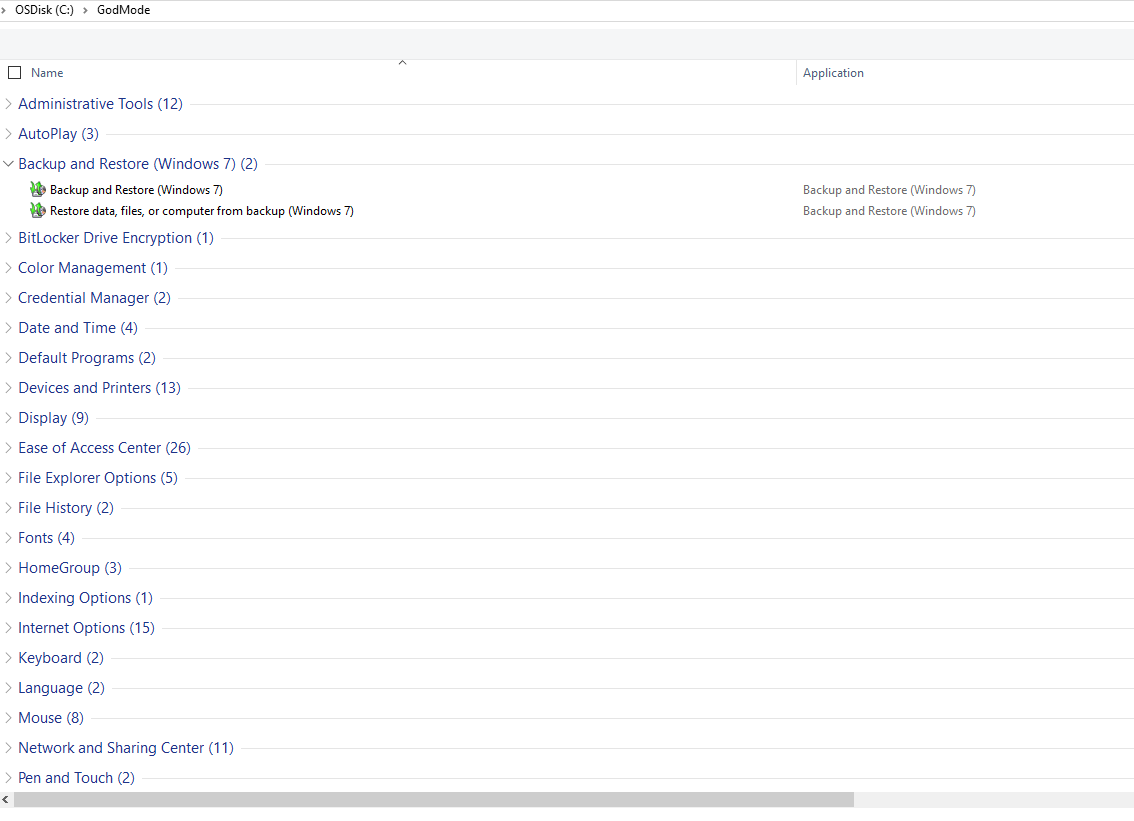Digging deep into Windows 10. Here are some of the most useful windows 10 tweaks and tricks.
- Use the Hidden Screen Recorder App
Until now, if you wanted to record videos of the apps on your screen, you required a third-party app. However, Windows 10 changes this thanks in part to the new Xbox app. One of the new features of the Xbox app is the Game Bar, which allows not only to record footage of your gameplay but capture footage inside most of your apps as well. Naturally, this hidden functionality to record your apps is quite exciting.
To access the Game bar simply press and hold the Windows and G keys. The Game bar, which is essentially a toolbar, will then pop up on screen. If it’s your first time launching the Game bar for that app, you will get a message asking, “Do you want to open Game bar?”—simply click on “Yes, this is a game.”

- Task view and virtual desktops
This feature was already there for MAC OS and Linux users long ago. Better late than never. Windows 10 now supports virtual desktop out off the box. To get started, click the Task View icon on the taskbar (immediately to the right of the Search box), or hold down the Windows key (abbreviated throughout as Win) and Tab. You can also drag an app to a new virtual desktop by bringing it over to the +New Desktop option at the lower right.
- Use Snap Assist for Split-Screen View
This feature helps to open two windows in a perfect split-screen view. To do that, start by dragging the first window to either the left or right edge of your screen. When you release your mouse button, the window will automatically be sized to fit exactly one half of your screen, then Snap Assist will populate the opposite half of your display with thumbnails of any other windows you currently have open.
- Secret, powerful new Command Prompt tools
Windows 10 packs a new command line features, including the ability to copy and paste inside the command prompt with Crtl + C and Crtl + V.
To activate the goodies, open the command prompt. Right-click its title bar, then select Properties. You can find and enable the new features under the “Edit Options” section of the Options tab.
Note: Ctr+X will not work
- GodMode
The legendary GodMode, a hidden staple for Windows power users, returns in windows10. As before, activating it unveils a power user menu that brings together all of your system’s far-flung settings and configuration options into a single location. Just create a new folder and rename it to following:
GodMode.{ED7BA470-8E54-465E-825C-99712043E01C}
Don’t forget the period after “GodMode”, and you can rename the “GodMode” portion whatever you’d like if you want another name for the folder.