Introduction
This blog will show you how to install Linux on Windows 10 machine without dual boot option and partitioning your hard drive. In this method we will be using a software called Virtualbox from Oracle. It will allow you to run other operating systems on top of your current OS. You can use any version of Linux. I will be using Ubuntu 16.04.2.
Following are the high level steps required to install Linux on Windows 10.
Steps Required To Install Linux On Windows 10
Step 1 – Downloads
- Download Oracle Virtualbox and virtual box extension pack and install from here.
- Download Linux from here
Step 2 – Creating Ubuntu virtual machine within Oracle Virtual box.
Install Virtualbox and create a Ubuntu virtual machine
- Click on the “New” option on the toolbar
- Enter a descriptive name into the “Name” box
• Select Linux as the “Type”
• Choose Ubuntu as the “Version”.
• Click “Next” to continue.
Note:
Choose a correct version of UBUNTU i.e 32 or 64 bit.
If VirtualBox is only showing 32 bit versions in the Version list make sure:
▪ Your Host OS is 64-bits
▪ Intel Virtualization Technology and VT-d are both enabled in the BIOS
▪ The Hyper-V platform is disabled in your Windows Feature list.
- Allocate Memory to the virtual machine. For Ubuntu16.04.2 2 GB is sufficient but you can allocate more if you have sufficient memory.
- Create a virtual hard drive. Select default VDI as the hard drive type. Also while selecting physical disk, you can select fixed size or dynamically allocated size. Note that there is no partitioning on your actual hard disk. All that happens is that a file is created on your computer which acts as the hard drive.

Step 3 – Install Ubuntu within Virtual box
Start the Virtual Machine. The first boot requires you to select a start-up disk. You can mount the iso file downloaded earlier. Follow step by step process of installing. I will not cover the details of installing here.

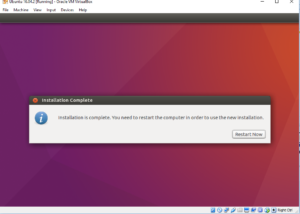
Step 4 – Install Vbox Guest edition(optional)
Download and install Virtualbox Guest Additions
Installing guest editions will help you scale Ubuntu properly in full screen mode.
