In my old post I have mentioned how to install OS in raspberry pi using NOBS. The steps are not very simple. From them and now the installation method has become much simpler with different tools. In this post we will use Raspberry pi imager tool.
Step1 – Download raspberry pi imager
Download Raspberry pi imager tool from below link.
https://www.raspberrypi.com/software/

Step 2 – Install the imager software
Run the exe file downloaded and install the imager software. Here i am using windows version of the tool.
Step 3 – Launch the tool

Step 4 – Choose OS and storage media and click write

Step 5 – Wait for some time to download and write
It will take some time to download and write. After that it will verify.
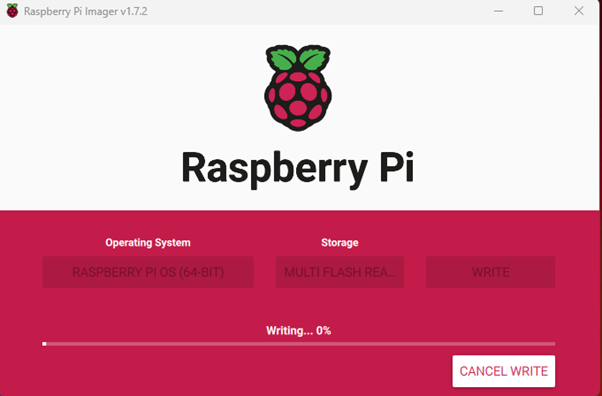

Its done. Remove the SD card and insert in Raspberry PI and boot it.
